Google Apps: Doing Homework Offline
If you are not connected to the Internet, you can still view and edit files, including:
|
|
Google Drive | Google Docs | Google Sheets | Google Slides |
*While being connected to the internet (cable or wifi) enable offline saving for Google App documents*
|
Google Drive: Enable Offline Saving
1- Students will need to be logged into their Google account 2- Open Google Drive and enable “Offline Saving” Google Drive holds all the saved documents the students will need and edit in one location. |
|
Enable Document to be Used Offline
3- While still online, the student will need to start the Google Apps document
4- Before closing the document, enable “Offline Saving” -This will only enable offline saving for that document 5- The student is now able to work on the Google App document offline. *Leave the student logged into their account on the device*
|
Steps 3-5 will need to be done on any Google Apps document the student will need to work on while offline.
|
Google App Documents: Saving While Offline
1- When the device is offline, open the devices internet (Chrome) browser. The student should still be logged in 2- Type drive.google.com in the URL: bar 3- Click Enter. The students Google Drive should appear 4- The student will now see the Google App documents available to edit offline. Students can not start new documents while offline. Once the device is reconnected to the internet, the Google App document will automaticlly save/ update the online version |
| Director Of Technology Kevin Solan Phone: 607-836-3630 |
Instructional Technologist Amanda Erxleben Phone: 607-836-3622 |